12.1.2. Text
This function allows the user to create text cells that contain user-defined static text or variable one based on file properties or Exif data.
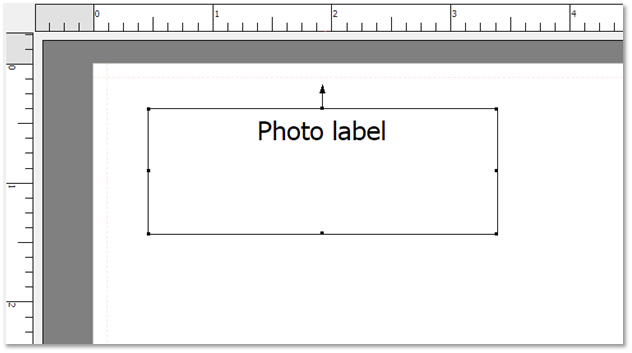
To change the font and its properties, right-click on the select text cell and choose from the options available.
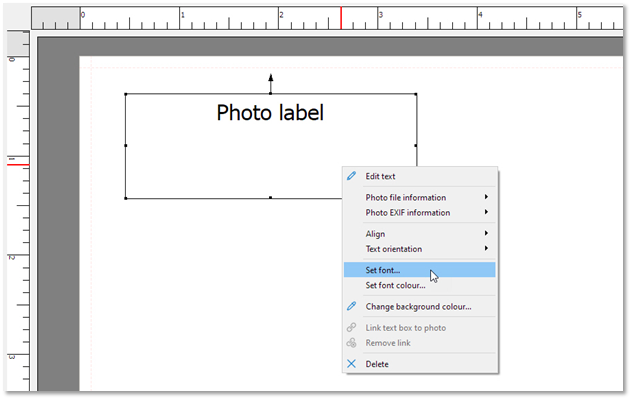
It is also possible to change the font colour as well as the colour of its background box.
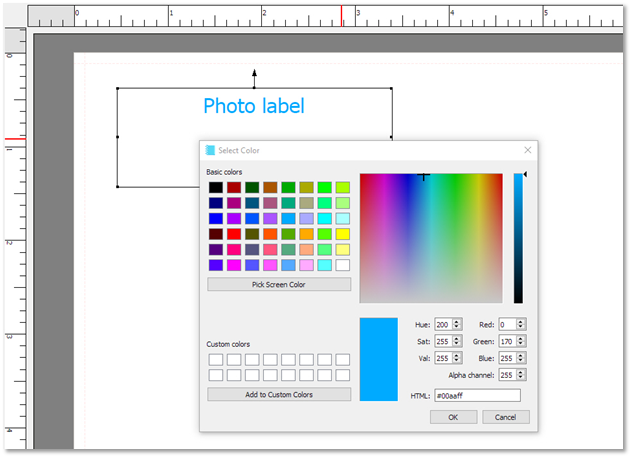
Please note that it is also possible here to specify a value for the Alpha channel that adds transparency to the corresponding objects. This will then result in objects falling behind it to show through. The amount shown from the object behind is controlled by the value entered here (Alpha channel).
To enter multiple lines of text simply press the enter key at the end of the line. The cursor will now be placed on the second line where you can start typing more text. You can move the cursor to any position on the text box by using the arrow keys.
Other type of text manipulations available here includes alignment and orientation. To use any of these functions first select the text cell and then right-click and choose the one required from the drop-down menu.
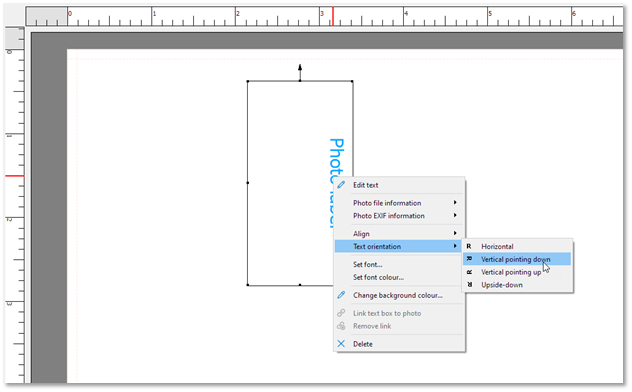
To enable the use of the Exif data or file properties in text cells, you must first link the text cell to a photocell. This can be done by first selecting the text cell and then clicking on the Link function from the tool bar.
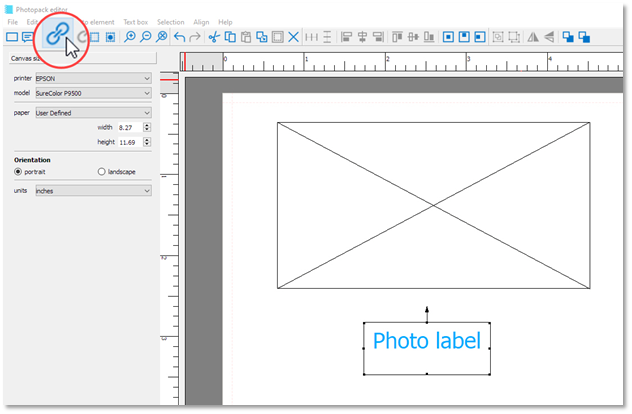
Once the Link option has been selected then the user can point and select from the list of photocells available the one that that the text cell should be attached to. It is also now possible to add Exif & File Information to the text cell. Right-click on the attached text cell and select as demonstrated below.
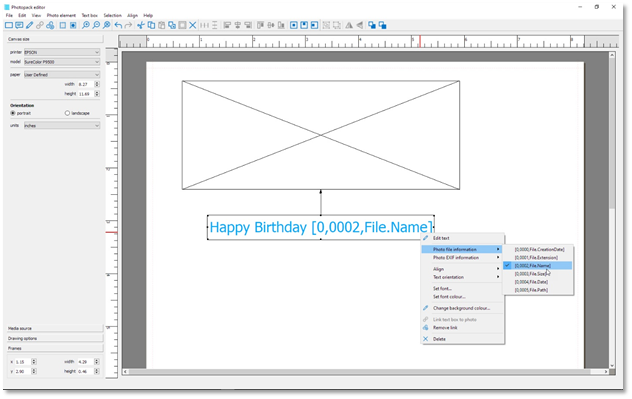
The user can add as many variable text data as needed. These entries will then be replaced by actual information from the placed images in the linked photocells.
This is a very useful feature of the Focus software that enables users to automatically add text data within their photo packs. For example, the filename can be added to the images placed in a contact sheet or the date and location of the images taken can be extracted from the embedded Exif data of placed images.
Linked text cells can be unlinked again by using the corresponding button available from the tool bar.
