12.1.1. Draw
This is the main drawing tool in the editor. Select this option to start drawing photocells on the canvas. First place your cursor somewhere within the canvas then click and drag the mouse. You will start seeing a transparent light blue rectangle being drawn. Move the cursor to indicate the opposite diagonal corner.
Once you are happy with the sizing release the mouse button to end the drawing. You will now see a rectangle outline with anchor points placed on its boundaries.
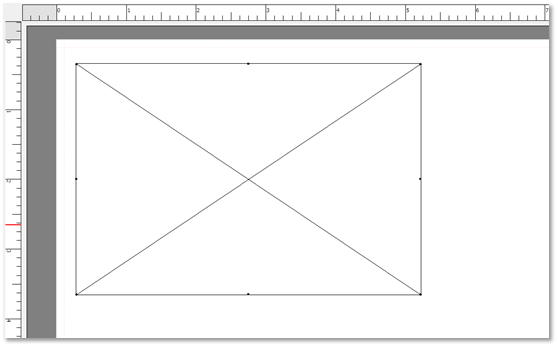
At the end of the draw the edit mode changes to ‘size & pan’ allowing the user to resize or move the photocell if required. It is also possible to enter the precise width and height as well as the X & Y
coordinates of the cell in the entries provided in the Control Panel section.
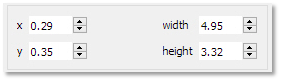
The editor automatically limits the size and coordinates to the current photo pack canvas limits.
