14.3.2. Kiosk Client (B2B)
The Umbria web client app is designed to be an extremely easy and intuitive front-end to use, aimed at the business customers.
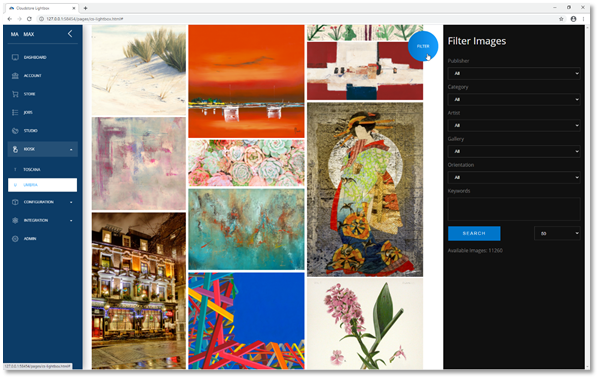
The Filter option enables the user to narrow the search criteria. Once you have located the required image then click on it to select.
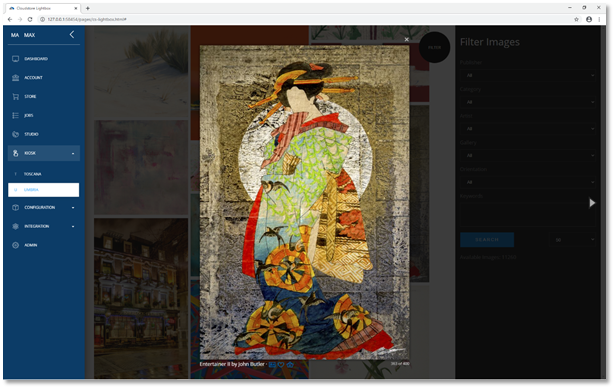
Various options are now available on the selected image. These are located at the bottom of the image, including detailed information, adding to favourites and ordering.
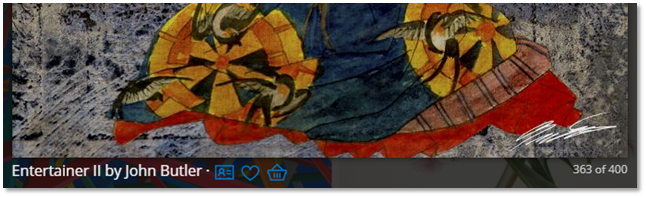
Click on the Basket icon to start the order wizard window.
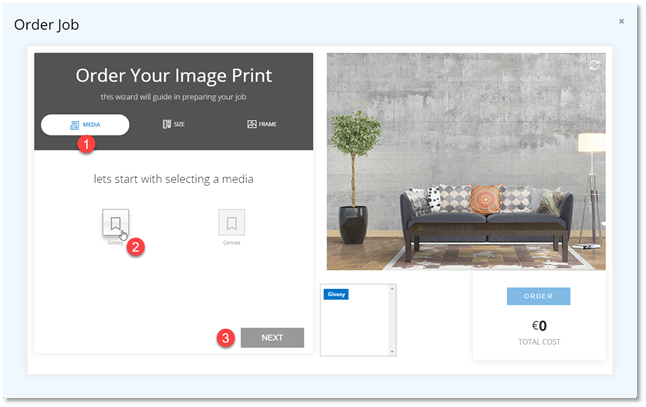
The first step is to select the required media for your print. Click Next to go on to the next step where you will be able to select from the available pre-defined sizes or use the custom size option.
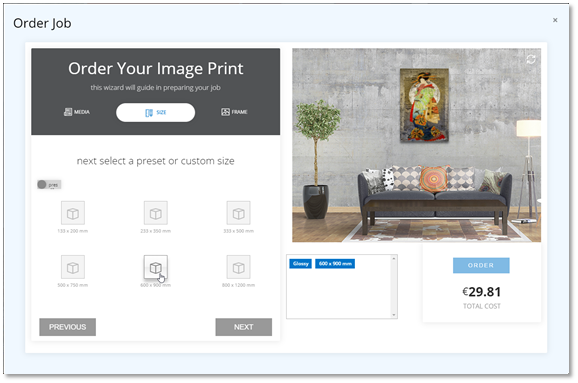
Click on the required template size or use the toggle switch to use the custom size alternative. The price is updated automatically based on your selection. These prices indicate what your business customers would pay for the job. These are set by you using the back-end tools that are provided based on the media, size and framing options. In the next and final step, the user can select from the framing options available.
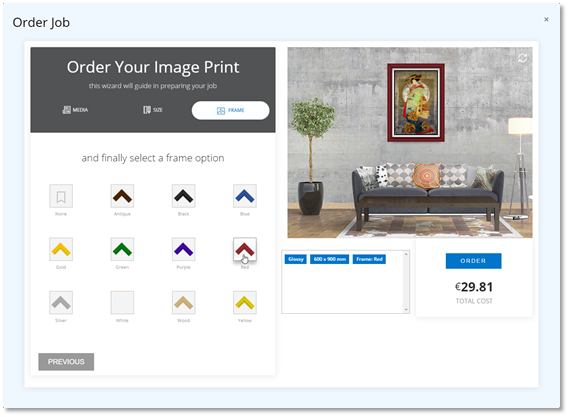
It is possible to go back to any step and change the selection before clicking on the Order to confirm and place the order for the job. The system will now check that there is enough credit left on the user account before accepting the job.
For the actual configuration of the back end for the template sizes, media setup and framing options and all the variants and pricing please contact us. This B2B tool is available to all interested businesses who would like to provide their business customers a portal for creating and submitting jobs directly to their Rosetta RIP for production. An example of this could be an art fulfilment house would like their frame shop customers to be able to browse, select and design their own art jobs that can then be directly submitted to the Rosetta RIP at the fulfilment house for production.
