12.3.1. Canvas Size
When the editor is first loaded the default settings for the printer make and model are the same as the ones currently set in the Focus module. Also, the default parameters are inherited from the previous session.
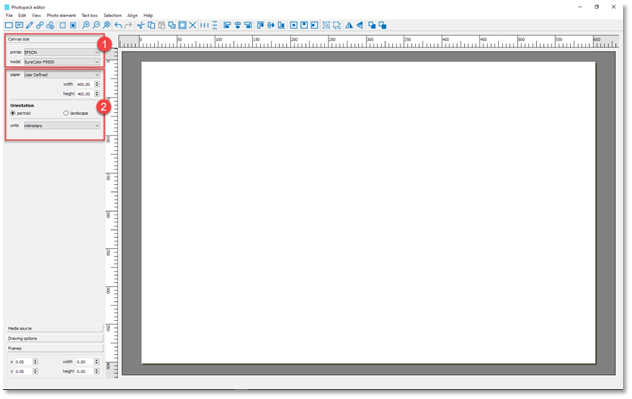
If you would like to create photo packs for other printer types, then as in step 1 above first select the printer and then model required. Next step is to set the canvas size as in step 2. This can either be done by selecting a standard page sizes from the paper drop down menu or typing the actual dimensions required. To change the orientation, select on the one required. Any changes made here are then reflected in the canvas shown.
Next choose the media source that the photo pack is being designed for. The two main choices here are Roll and Sheet. The main difference between these two is the fact that in sheet mode the hardware margins must be considered when designing the photo pack. Failing to do so might cause the prints to be clipped on the printer if they fall outside the margins.
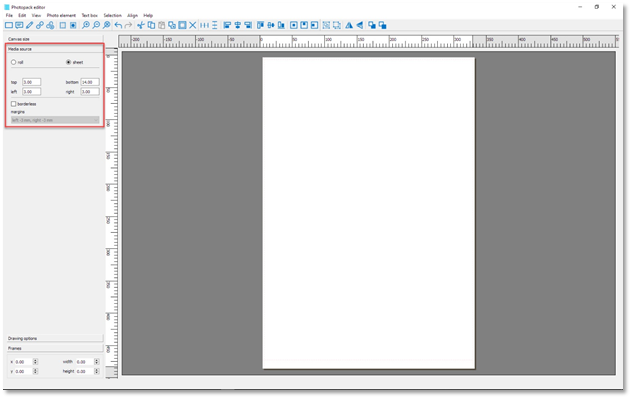
In the example above there are no margin settings as the media source is set for Roll. On the other hand, if the Sheet option is selected then dashed red lines are drawn near the edges of the canvas. to reflect this. The actual values for the margins are also shown for all four sides. These values are read only and cannot be altered.
By adding the margins, we are effectively reducing the usable area but ensuring that all images on the photo pack will be printed in the correct position and without clipping.
If you intend to use the photo pack for borderless printing, then make sure to select this option to instruct the editor to save the photo pack accordingly. When the borderless option is selected then the margins will be set slightly outside the canvas boundary to allow for this.
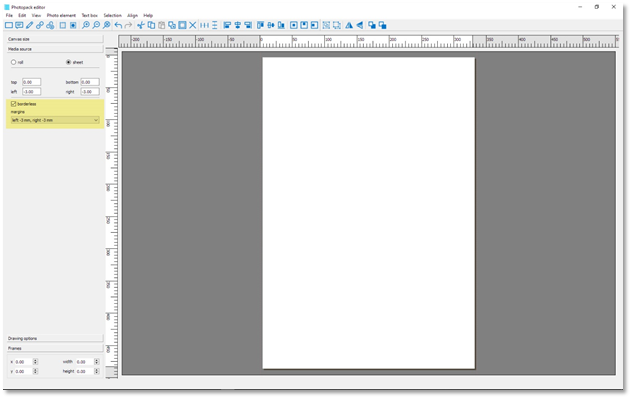
The values for the borderless margins are set from the manufacturer’s specification and cannot be changed. On some printer models it is possible to have more than one option of borderless margins. Consult the printer’s user manual for more details.
Once the canvas sizes and all its associated options have been set you will be ready to move on to the next step.
