12.1.17. Order
The order in which cells overlap each other can be controlled by the two complementary functions available here. In the example below the lower right cell overlaps the other cell. To change the order, simply select the cell that you want to change the order of and then click on the required icon on the tool bar.
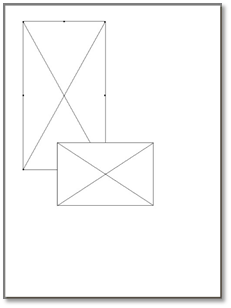
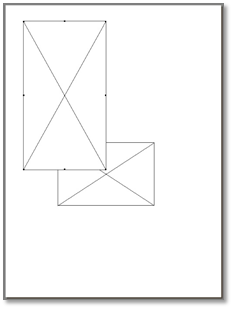
Before Send to Back After
Their order will now change, and this is reflected in the preview shown.
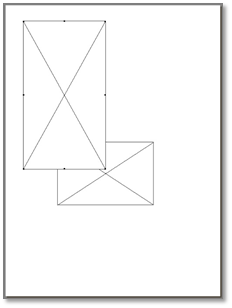
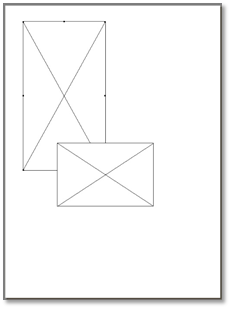
Before Send to Front After
For situations where more than two cells are overlapping each other, then the selected cell will be sent to the top or bottom of the stack depending on the function selected. In the above example the top left cell is sent to the top of the stack so that it will now overlap all items.
To confirm and view the overlap order press (Ctrl + Q) key combinations. The system will now step through all the cells in the photo pack one by one and highlight their orders accordingly.
