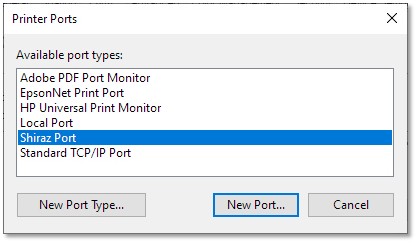13.1.1.1. During the creation of the queue
As part of the queue setup wizard on the Server the user is presented with the option of creating a virtual printer driver for the queue being created.
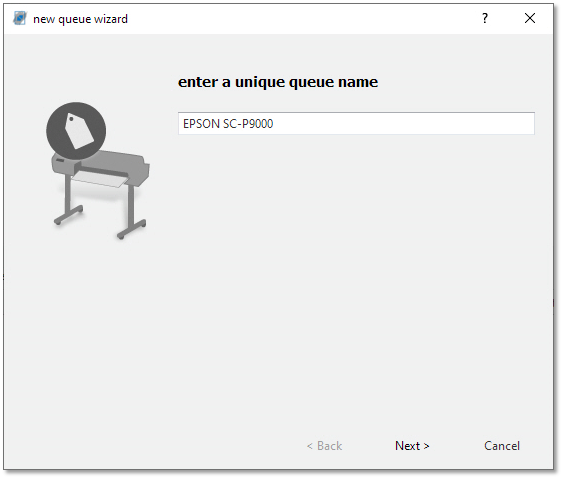
Go through the steps of the queue wizard, until you reach the page asking if you want to add a virtual Postscript printer.
Check "Port monitor" and click Next to continue. The system will automatically assign a name based on the queue name given for the virtual printer driver.
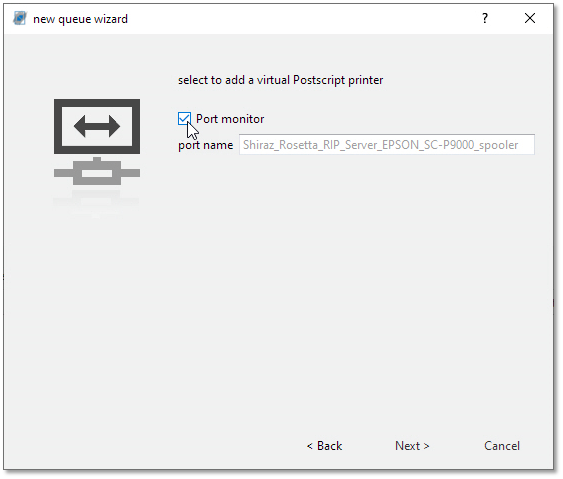
The next and last page is the summary. Just click on Finish.
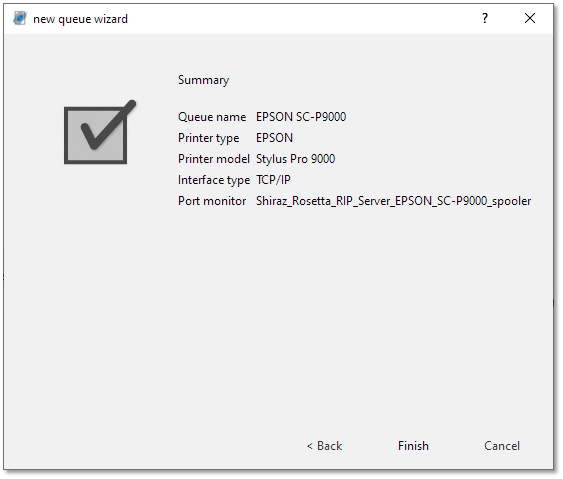
If Shiraz Port Monitor was not installed previously, you will be asked to do it:
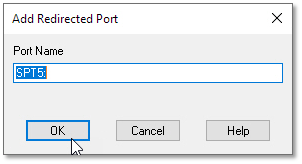
In any case, you are asked to give a port name, that will be associated to this printer. The default SPTn: name is enough.
Once you press on the OK button the system will then attempt to create the virtual printer driver and a confirmation message is shown if successful.
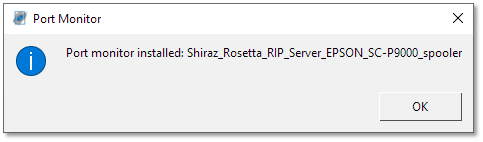
You should now be able to see the newly created printer driver in your printer folder on the computer. List of printers (Devices and Printers section of the Control Panel).
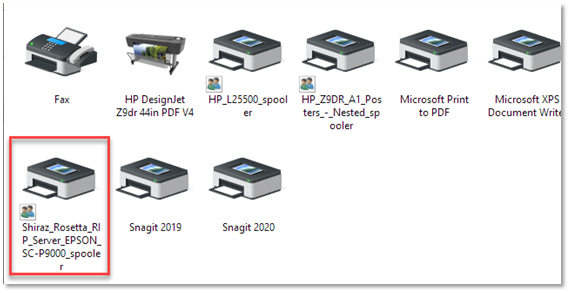
A new printer has been created and added on the list of printers of your system. It is setup to redirect every print inside the "hot folder" of your queue.
You can check Printer properties, section Ports (by right clicking on the printer):
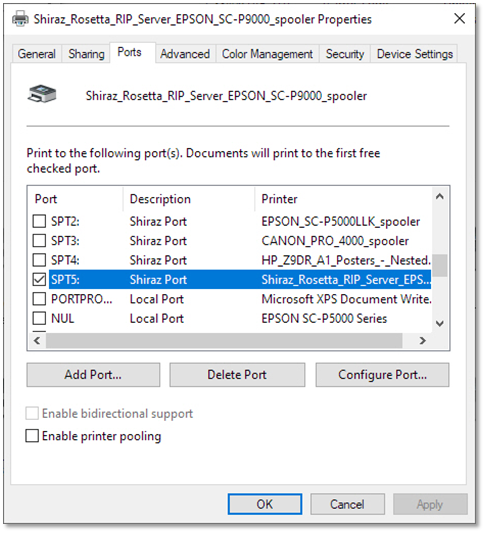
If you click Configure Port, you can see the folder associated to this port, and change it if necessary. Any change to this field will affect all printers that print to the port:
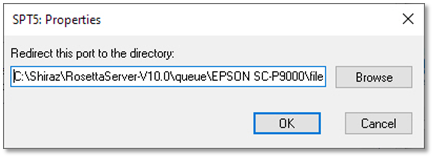
If you click on the Add Port, button then you can see that Shiraz Port has been added to the list of available port types.